Tech Tip: Utilizing PAF Management Filtering Options
Home / Tech Tip: Utilizing PAF Management Filtering Options
Most of our NCOALink® customers are very familiar with the term PAF (Processing Acknowledgement Form), which is a required USPS® document for NCOALink processing. As an NCOALink licensee, BCC Software is expected to have a PAF on file for every List Owner and it must be renewed annually.
With that said, BCC Software’s PAF Management screen on the Customer Portal, offers several filter options to help keep PAFs for your company up-to-date to handle any needs that may arise. Plus, filter results can be exported as a report to be used by your organization.
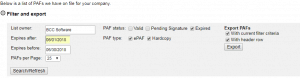
Common PAF filters:
One PAF Look-ups – Searches can be performed on a specific PAF based on List Owner Company Name, PAF Status, and PAF Type. To prevent PAF delays, use this filter prior to submitting a job for your client.
PAFs Expiring Within a Certain Date Range – By entering the Expires After, Expires Before dates and selecting PAF status Expired, a listing of ePAF and /or hardcopy PAFs will display. This listing can be used to create ePAF renewals or be exported as a report to be used by other team members.
Viewing Pending Signature ePAFs – Under Filter and Export, select PAF Status Pending Signature, then click Search/Refresh. Any PAFs with the status of Pending Signature will appear in the listing, and several actions can be performed on each entry – view each PAF to verify details are correct, or see which party has not confirmed their ePAF email. The Edit PAF and Resend Confirmation Email button allows changes to be made to the company details, as long as the party has not confirmed their ePAF email yet. Also, any unwanted Pending Signature entries can be deleted from the listing by placing a check mark under Select All for that PAF, and choosing Delete Selected PAF.
For further information on how to utilize these PAF filters within the Customer Portal, please contact Data Marketing Services at 800.337.0372

