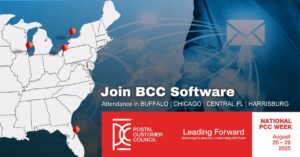Diagnosing Access Violations in Mail Manager
Table of Contents
One of the more common – and difficult to diagnose – issues we encounter in Customer Support are Access Violations or file access issues. These issues can appear in a multitude of forms, but almost always boil down to a problem with locating or accessing a specific file. Sometimes this can be a user file – like the import file – but it can also be a Mail Manager file like a backend .dbf or .dll. Access Violations can be complex, as each installation and scenario is different, and there are many reasons an end user may experience one of these violations. Below are some of the common troubleshooting considerations to run through when these issues occur.
Internal Sources
First and foremost, it is important to understand the error itself. Ideally the error should state which file it is having trouble accessing, and it may also list the full path to the file. Before anything else, navigate to where the file should be and confirm that it does exist. If it does, we know that the program is not looking in the wrong place or for the wrong file.
Another consideration is WHEN the Access Violation occurs – particularly if it is inconsistent or happens during multiple steps in the process. Keep track of which files the Access Violations occur on and when the errors occur so patterns can be established during the troubleshooting process.
Before the next step, it’s advisable to first backup the file. After that, rename the file. If renaming works we should have access to it. From there, right-click on the file and check Properties. On the Security tab, take note of who has permission to use the file, and the permissions they have. Ideally, the Everyone group should have “Full Control” assigned. This ensures that no permissions are being restricted, regardless of which user is trying to use the program.
External Sources
Anti-Virus Programs
If the violation is still not solved at this point, start to look to external sources. Anti-Virus programs that actively scan, or have scheduled scans can both interrupt file access. Scheduled scans are easier to pin down, as the problem would only occur during those times. Scanning that takes place on-demand may be more difficult, as there are a series of triggers that will tell the program when to scan a file. It is possible for Mail Manager’s normal operations to hit one of those triggers, in turn causing the Anti-Virus program to scan the file in question while Mail Manager is attempting to use it. This will generally cause a file access issue.
With Anti-Virus programs, the best bet is to see if the program has a log of files it has scanned and/or quarantined and check to see if any of the files that are troublesome have been targeted. Alternately, some scans can be temporarily disabled. Doing so will allow you to test the process that produces the Access Violation to see if the problem occurs with the Anti-Virus program off.
Backup Programs
In addition to Anti-Virus programs, Backup programs can also cause Access Violation issues – specifically when they are actively or passively running a backup. Some on-demand backups will actively scan files when they are changed. In a perfect scenario the backup program will wait for Mail Manager to make all of its changes and then backup the file. This, however, does not always happen, so it is possible for a backup program to attempt to backup a file while Mail Manager is still writing to it, which would cause an Access Violation.
It is also possible that, after finishing an initial edit, the backup starts. At that point, if Mail Manager attempts to make further changes and finds the file to be locked, an Access Violation will be caused. This can obviously happen during a scheduled backup; in the same way that an Anti-Virus program can cause file access issues, this should be straightforward to diagnose, as errors would only occur during the scheduled times that a backup was running.
These are only a couple of potential sources of Access Violations; discovering the reason for and subsequently remedying an Access Violation is not an easy task. If you are experiencing these errors, please do not hesitate to reach out to Customer Support, which is available by phone at (800) 624-5234, or by email at tech@bccsoftware.com.