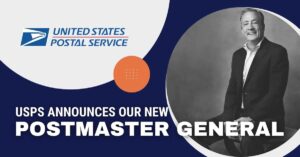Table of Contents
-
Section One: An Introduction to Election Season Mailings
-
Section Two: The Role of Direct Mail During Election Season
-
Section Three: Not All Mail is Created Equal — The Importance of Address Quality
-
Section Four: Understanding the Lasting Impacts of Election Season for Your Business
-
About the Authors
Section One: An Introduction to Election Season Mailings
The 2022 Midterm Election cycle, as unveiled in the USPS® report “The Growing Impact of Direct Mail,” showed that political advertising spending had soared to unprecedented heights. Political mail volume surged by an impressive 34% from 2018 to 2022.
It is evident that the influence of direct mail shaped the fabric of election campaigns. Early projections for the 2024 election forecast a remarkable $10.2 billion in political advertising spending. Every message will count.
According to page 13 of the “USPS Campaign Mail Handbook,” 57% of voters rank political mail as a persuasive form of outreach, but only 37% consider emails to be the same. Mailers should be equipped with insights and strategies to navigate the growth ahead.
BCC Software is here to offer a deep dive into political mail — to make sure you are making the most out of every mailing for your clients. In this eBook, we discuss how direct mail continues to make an impact during election seasons. With email fatigue ever increasing and claims and concerns of “fake news,” mail remains the most trusted and reliable source of marketing communications. In fact, 63% of voters rank direct mail as one of the most credible sources of political information, double the number of those who view email the same way.
As a mailer, you need to be prepared to lend your expertise to your election-minded clients during this critical period. This eBook will help you maximize the opportunity by understanding what types of election season mail the USPS offers, the role direct mail can play with the various types of election-driven customers you will encounter, the trusted role of direct mail in combatting the fake news epidemic, and how to maximize results by leveraging our data and your expertise.
Election Mail
This type of mail is specifically for information on the election process – it is not for individual campaign information or information about a political candidate. Contrary to the name, it may not even be about a specific election. The content of the mailpiece must be of concern to the addressee in terms of voting information – including where, how, and when the recipient can vote. Additionally, it must come from authorized election officials. Examples include voter registration, polling location information, absentee ballots and applications, and other such materials. Any information concerning a specific election candidate, opinion, or leaning is expressly forbidden for Election Mail.
Political Mail
This type of mail is sent from a specific candidate, political party, or committee. It can be anything from endorsements, information on a specific candidate to push for certain initiatives, or registration information for a political party. In general, these mailings cover most political mail you will see during election season.
The Importance of Correct Identification
Being able to qualify and correctly identify your mailing as either Election Mail or Political Mail comes with a number of benefits. While these benefits do not include a monetary incentive, you will gain access to specific Election Mail and Political Mail tags – Tag 1916 and Tag 577, respectively. These tags mark your mail as a high priority, affording heightened visibility in the mailstream and specific handling requirements designed to make sure your mail arrives in a timely fashion.
Section Two: The Role of Direct Mail During Election Season
Delivering Your Message – Making Mail a Priority
When it comes to delivering election season messaging, mail continues to be a leading form of communication. This is particularly true thanks to a phenomenon known as Digital Fatigue – people are so continually digitally connected that they are beginning to grow tired, so digital messages aren’t being seen by the intended recipient. In the largest study of its kind, surveying more than 600 marketing professionals across 45 states, 67% said digital returns have diminished even after scaling up programs; 60% said growing customer digital fatigue and distrust of digital ads are factors. By contrast, voters take action after receiving Direct Mail. After seeing a mailpiece, 70% of voters read it.
Research has found that direct mail remains the most credible political advertising channel for 63% of surveyed voters – with a majority (56%) also continuing to believe direct mail includes more facts than other channels.
Direct mail continues to play a trusted and influential role during every phase of a campaign, from introduction to persuasion to voting decisions for all kinds of voters.
As showcased by a multitude of studies conducted by the USPS, direct mail works for all constituents. These studies show that voters take more action after receiving direct mail, regardless of voter type or demographics.
Establishing Trust – The Sanctity of the Mailbox
Delivering election messaging can feel like a difficult task, especially in the face of the current fake news mantra. Establishing trust with recipients is a key ingredient to ensuring the success of your political mailings. By utilizing direct mail to communicate your message, you are taking advantage of the earned trust that is associated with the United States Postal Service. Mail has an edge that digital and other forms of media do not – the USPS’ Postal Inspection Service.
The United States Postal service, through its Postal Inspection Service, is dedicated and required to make sure everything that is being sent in the mail is truthful. One of its primary purposes is to uphold the sanctity of the mailbox. Mail fraud is a serious crime. When mail fraud is identified, the Postal Inspection Service will investigate, arrest, and prosecute people for violating the trust and sanctity of the mailbox.
Direct Mail Remains the Most Credible Political Advertising Channel
- Percentage of surveyed voters agreed that political mail reinforced information they saw on television and online political advertising: 64%
- Percentage of surveyed voters that view direct mail as the most credible form: 63%
- Percentage of surveyed voters believe direct mail includes more facts than other channels: 56%
- Percentage of GEN Z fact-check information on the internet after reading mailpieces: 67%
- Percentage of voters that say they check their mailbox at least 4 days a week immediately: 77%
Section Three: Not All Mail is Created Equal — The Importance of Address Quality
Election Mail and Political Mail cover a wide variety of mailings, and it is necessary to understand what kinds of address and data quality solutions are right for the specific jobs you are fulfilling. Having a complete, current, and correct address will ensure your message is delivered to the intended recipient every time, which is the goal for some types of political or election mail. Other efforts are focused on reaching a specific address, regardless of whoever lives there, with saturation mailings — where you are simply trying to target as many doors as possible.
These different types of campaigns — whether reaching out to donors, sending out voter registration information, or informing recipients of their polling locations — all need to be prepared a little differently. Employing the right combination of address quality solutions can provide growth areas for mailers to take advantage of during election season and beyond.
Listed below are an array of election season mail scenarios and how industry-leading solutions from BCC Software can be utilized to help ensure the success of your mailpieces.
Voter Registration
These types of mailings require you to reach an individual. In this case, NCOALink® and PCOA (Proprietary Change of Address) services are necessary. If you are completing any kind of job that deals with voter registration, these are critical tools for making sure recipient addresses are current. This is especially true of PCOA, as there is a large misunderstanding in the general public that State and Federal election groups somehow automatically get updated names and addresses for constituents when they move in and out of districts. According to a study run by Democracy Fund, 41% of people answered incorrectly when it came to knowing they need to file a change of address when they move across town. However, unless a registered voter fills out a change of address through the USPS, their voter registration information becomes incorrect. This is where PCOA is so important — it enables mailers to pick up these moves that are not being filed through the USPS and get them their relevant voter information.
Polling Place Information
A voter’s polling place information could be an area of opportunity for political mailers. While Political Mail typically focuses on telling voters who they should vote for, Political Parties should consider utilizing Political Mail to help voters know where they go to vote. According to the USPS and American Association of Political Consultants’ report titled “Voters and Mail,” they state that voters are particularly engaged with mail about early voting, absentee ballot, and voter registration details. In fact, 67% of registered voters will immediately read a piece of mail from a campaign sharing registration deadlines or details on early voting. Additionally, when analyzing what voters want to receive in their mailbox, 81% of voters want to receive mail with information regarding absentee ballot deadlines, and 69% want information regarding voter registration deadlines.
Instead of just sending typical saturation mailpieces where everybody gets the same mailpiece, personalize the postcard with a map to the voting location to help voters go to the right polling place. Let people know when and where they are supposed to vote and give them guidance. Well-designed mailpieces could even inform recipients about the key issues as well as where they are supposed to go to vote.
Providing this helpful information can easily be done with BCC Software’s mailing solutions such as BCC Mail Manager™ and Delivery Point Validation (DPV® Processing) products, which return congressional district information to mail service providers. Additionally, BCC Software is proud to have a support staff that is comprised of USPS Certified Mailpiece Design Professionals (MDPs). Our certified professionals can advise you on USPS standards for letter and flat-size mail, including addressing standards, mail classification, and Intelligent Mail® barcode specifications, Reply Mail, move update requirements, and more to help make sure you are making the most of your mailpiece every time.
Vote-by-Mail
In 2020, total volume surpassed 4.6 billion mailpieces for Political and Election Mail. This represented a 114% increase versus the last general election. The USPS holds a strong role in the credibility of Vote-by-Mail, and according to the Democracy Fund, “Tens of millions of American voters have their ballots handed to them by their USPS Postal Carrier, not a poll worker.” Today, technologies allow increased security through tools such as Informed Delivery®, which lets voters know when their ballot can be expected in their mailbox.
Timing is a huge key to the success of Vote-by-Mail, especially when it comes to recipients who live abroad. For the 3-5 million American voters living abroad, many of them in the United States military, timing and distance are the two biggest challenges they face when attempting to cast their vote. Getting these ballots in the mailstream early enough, and in some cases strategically inducted into the mailstream to ensure timely delivery for participation, is key. Having a business partner like BCC Software that has CASS™ certified software with proven capabilities and address quality, and continued progress with the postal service through channels like the Mailers Technical Advisory Committee (MTAC) and others, enables mail service providers to improve address quality for critical election mailings.
Local Elections
If you’re producing a mail campaign for a localized election, where the campaign is to encourage voters to vote for or against a specific proposition, then you will need a service that helps you reach the entire household, not the individual. For these saturation mailings, you will need Delivery Sequence File — or DSF2® Processing, to maximize postal discount qualifications and better target your marketing efforts. BCC Software’s DSF2 Processing updates your lists by identifying known addresses and specific address attributes and returning a Walk Sequence and a Business/Residential Flag for each record that matched. This information can be used to hone your mailing lists and produce mailings that are targeted more precisely.
Contacting Donors
Donors are a vital piece of any campaign, and it is easier to retain donors than to attract new ones, so data quality is critical. Due to the infrequency of elections, it is easy for mailing lists to become outdated. A donor may not have updated their address since the previous election years ago, so they are no longer in the NCOALink database. It is also possible that donors who have always contributed in the past have suddenly stopped responding. Investing in tools to keep in contact with donors will pay for themselves. When you are trying to reach a person at all costs, that is where a service like BCC Software’s COMPLIANCE+™ comes into play.
COMPLIANCE+ is exclusively offered from BCC Software and combines three powerful data quality tools in one easy step. It allows you to update your lists of records with clean data to ensure messages are getting into the right hands. Going beyond traditional compliance found with CASS™ and NCOALink, COMPLIANCE+ combines these effective solutions with powerful industry tools — PCOA and ARS (Address Resolution Services) — to get the most accurate data possible.
Section Four: Understanding the Lasting Impacts of Election Season for Your Business
Election season is known for giving a boost to the mail service provider industry thanks to its high volume of mailings. This is expected to be especially true for the 2024 election season, given the contentious nature of the overall political climate at all levels of government. It is important for mail service providers to take advantage of lingering impacts from election season years to ensure continued growth even after the season ends.
Don’t just produce a mailing and then forget about it until the next election cycle. Follow up with customers to review the mail campaign results. For example, act as a consultant and review and discuss the mail tracking results.
Ask Your Customers
- Was this helpful?
- Did it help to see when mail arrived or knowing when responses would arrive?
- If they saw increases in donations, attendance at town halls, voter turnout, etc.?
- Did they see a decrease in wasted postage and an increase in ROI?
- How did the mail responses compare to digital, radio, or TV?
Expertise Matters
Adding or upgrading solutions from BCC Software can pay off immediately this election season. Working with a postal expert or using postal solutions such as BCC Software’s offerings will help you capture all the savings that are possible.
Talk with the experts at BCC Software today to see what’s possible.
About the Authors
Clayton Rozario, CSM, CSPO, LSSSB is a Senior Product Manager at BCC Software, a BlueCrest Company. He has spent over 15 years in the HCM (Human Capital Management) and mail technology sectors with disciplines in project and product management. Actively engaged in the industry, Clayton regularly attends the Postmaster General’s Mailers Technical Advisory Committee (MTAC) sessions and has presented workshops at both the National Postal Forum and BCC Software’s InfoXchange, showcasing his commitment to driving innovation and positive change. At BCC Software, he leads strategic initiatives to ensure our data services meet the evolving needs of the market.
His current focus supports Track N Trace (TNT). Clayton is a graduate of Rochester Institute of Technology’s (RIT’s) Masters Program as well as University at Buffalo School of Management (SUNY).
Bill Cole is a Product Manager at BCC Software, a BlueCrest Company. In his almost 20 years in the industry, he worked with Satori Software and Quadient in a variety of key technical roles before coming to BCC Software in 2019. Bill has presented workshops at BCC Software’s InfoXchange. His current focus supports BCC Software Data Quality solutions and BCC Architect. Bill is a graduate of DeVry University Seattle and Central Washington University.