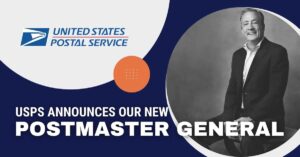Using PAF Management to Tackle Your ePAFs
Table of Contents
The PAF Management feature available within BCC Software’s Mail Manager™ and on the customer portal is a useful tool for managing your company’s ePAFs. It enables you to create or renew ePAFs, track the status, and edit/resend confirmation e-mails.
Read below for some helpful tips for using the PAF Management in your daily operations:
To Create or Renew ePAFs

Mail Manager – Go to Postal > Data Services > PAF Management, and click on “add” to create a new ePAF or highlight the existing PAF and select “renew” to update a PAF.
Customer Portal – Visit https://portal.bccsoftware.com/Services/PAFManagement.aspx, select “create a new ePAF” in the upper right-hand corner or “renew a PAF” available in the row of the existing PAF.
Follow the screens to create the ePAF, which will send confirmation e-mails to all parties and add the entry to your PAF listing with the status of pending signature. Once the ePAF confirmation e-mails have been confirmed, the status will change to valid.
Please note: You are not notified when a PAF expires. However, the PAF Management tool does display expiration date and status, making it easy to track and/or keep your PAFs current.
Confirmed ePAFs
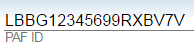
Once an ePAF confirmation e-mail is confirmed, a PAF ID and/or Broker/List Admin ID will be automatically generated for each company. This can be seen by selecting “view” in the PAF Management. The ID can be located in the upper right-hand corner of the company details.
Also, in Mail Manager, once the ePAF e-mail is confirmed, edit/resend will not be available and the status will be updated to valid.

Duplicated ePAF Entries
Any ePAF entries with a status of “pending signature,” can be deleted through the PAF Management tool ONLY on the customer portal, https://portal.bccsoftware.com/Services/PAFManagement.aspx. Simply select the entry under the “select all” column and click the “delete selected PAF” button. By deleting an entry, it will no longer appear in the PAF Management tool or on the Choose PAF screen in the DMS Wizard.
For further information on the PAF Management tool, please call the Data Marketing Services department at 1-800-337-0372.