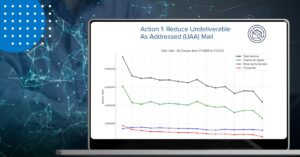Automating Your Workflow Part 3: Job Manager
Table of Contents
Over the last two months we have focused on automation options available in BCC Mail Manager™. Specifically, we have discussed using TaskMaster™ in both BCC Mail Manager and BCC Mail Manager Full Service™. This tool has an amazing scope of use and a wide set of features for day-to-day automation. This month, we are going to discuss an exclusive BCC Mail Manager Full Service feature – Job Manager – that further enhances the automation process and allows you to customize your scripting on a job-by-job basis.
How is Job Manager Different?
Job manager can be used to turn an existing script into a template, which means when a matching job is submitted, Job Manager takes the base script and makes a unique copy specific to that job. This is then run via TaskMaster but allows us a number of advantages over normal TaskMaster processing, including variable file names, custom task options, more robust error and job logging, the ability to use a hot folder to submit jobs, and email notifications. Each script is then saved with a unique name and log so you can track just that run, and re-use those exact parameters again if necessary. Now let’s dissect each feature and how it lends itself to a more robust and comprehensive automation process.
Customization
Setting up customized jobs beyond what is available in TaskMaster is a big part of what makes Job Manager so innovative and useful. For customization jobs, you first select a base script, then you can set up customizations for each task in the main script. These can range from simple variable functions like using the imported file name for naming the job, the list, or various outputs to more complicated replacements that rewrite many of the commands used in that task. This allows the user to tweak each job to the specifications required while maintaining the ability to distinguish the results of multiple runs with each output date and time stamped or printed with the name of the file imported to run this job.
Hot Folder
One of the features that customers are most excited about when discussing Job Manager is the hot folder functionality. This allows you to designate a folder on your network that the program will monitor. Whenever a job is placed in that folder, Job Manager will grab the file and then determine if it matches any of your saved jobs. It does this by comparing the name to a regex expression that has been set up for each job. These can match on strings within a file name or the file extension, for example. You can set a multitude of jobs each with their own criteria and each with their own customizations as mentioned above. If the file is matched then a job is run, if the file does not match any of your criteria, it will instead be placed in a folder for unhandled files and, if applicable, a notification will be generated.
Alerts
Job Manager also unlocks the option to set up email alerts for various things. These range from an unhandled file in the hot folder to success or failures on jobs. It can also be configured to generate additional log files on top of what TaskMaster normally generates. These alerts can be used to access the unique exit codes produced by each job, which help identify where in the process a failure is coming from. Job Manager also includes functionality to clean up temporary and unhandled files created during the process to try and tidy up as much as possible after running your jobs.
Altogether, Job Manager offers many advantageous tools for enhancing and improving the existing TaskMaster automation process. With it we can set up much more complex and robust automation with less user input required by allowing the user to virtually eliminate many of the common touch points in a more common automation process. The ability to dynamically name files and modify outputs on a job-by-job basis means Job Manager frees up time, so your data processors can focus on postal paperwork and other parts of the job setup and validation.
If you have any questions or would like more information on the comprehensive automation that Job Manager offers, please contact Customer Support at 800.624.5234.