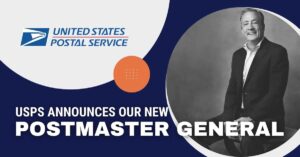Automating Your Workflow Part 2: TaskMaster Configuration Files
Table of Contents
In continuation of the discussion of TaskMaster™, the comprehensive automation tool for BCC Mail Manager™, this article will focus on configuration files. Configuration files allow more complex set ups than are readily available only within the script. There are three mail files – the Destination Settings file, the Batch file, and the Manifest file. All three have a basic version that works with BCC Mail Manager, and an advanced version for use with BCC Mail Manager Full Service™. Most of these files are formatted similar to TaskMaster scripts with a value in square brackets used to identify each setting or batch, and then a serial of commands, or setup instructions, to customize that group or record.
Destination Files
There are two different destination files. A basic one, just called DESTS, resides in the presort tables folder. This is the odd man out in terms of format as this file has one line for each facility for the program to consider when sorting. Each line has a single letter for Facility Type followed by 3-5 digits for the facility zip which it must be enabled by the presort task. The other version is the Destination Settings file is an .INI file that must be placed in \Settings\Presort\Destination.
- This is a fairly simple file that lists out all the destinations you are considering for this sort.
- The DESTINATION SETTINGS command should be set equal to the name of the .INI file for destination settings.
- To keep everything in order, this file has the entry number in brackets. The available commands are then used to specify details of the destination, like FACILITY, which is set equal to an alphanumeric code for each facility. Usually, three letters and three numbers for the facility type and 3-5-digit zip.
- There is also the ability to set individual thresholds or create headings to remove a facility from consideration for a particular job.
- This powerful file allows the user to customize and modify destinations for a job from outside the GUI, and to set customer configurations for specific jobs or batches.
- The .INI file is only available in BCC Mail Manager Full Service and allows more customization between and within jobs.
- With the Destination file, the list of destinations must be updated manually between jobs or runs.
Batch Files
The Batch file allows users to utilize batching more dynamically with the ability to set up batches with more variable information.
- The default version of this file is Batch.ini in the presort tables folder. Instead of tasks between the square brackets here, use the batch code followed by presort commands.
- One code or section for each batch allows us to modify settings like entry zip, permit, and other settings that might need to change between batches.
- This saves quite a bit of time over manually modifying saved presorts or doing multiple sorts.
- However, it does not allow you to set up customer batching for each job. There is only one Batch.ini file within BCC Mail Manager, so if a new batch is added or an old one is modified, it must be manually adjusted.
- Almost every presort-specific command is available in the Batch.ini to be modified on a batch-by -batch basis.
- When a batch sort is performed, this file will be checked against the batch codes for each part of the job. If a match is found, the default settings are modified to include any changes presented in Batch.ini.
- In BCC Mail Manager Full Service, there is the additional option of creating individual .INI files named for individual jobs. This means you could have multiple batches with the same name across multiple files without causing any issues. As long as you reference the correct batch file to use in your script, the correct settings will be used.
Manifest Files
Now for Manifest files. Manifest.ini is for controlling your manifesting settings. It also resides in the presort tables folder and is formatted much like the Batch.ini.
- Between the square brackets, there must be a code that matches to the variable piece expression being used in the presort.
- Under each heading, the user can plug in presort commands to set things like the piece weight and thickness. This, again, must be changed for each job lest we encounter overlap and accidentally apply the wrong settings to the wrong group of records.
- The BCC Mail Manager Full Service equivalent resides in \Settings\Presort\Manifest\ and, just like the batch files, offers a higher level of customization. The files in these folders should each have a unique name and must be directly referenced in the presort task to make sure the correct settings are applied.
- After a search for matching codes, any matches are then modified before the sort is final, allowing the user to group them together and then apply the needed settings and changes.
These three files are invaluable tools when it comes to taking full advantage of automation with TaskMaster. All three are available within BCC Mail Manager to some degree, and are greatly expanded upon in BCC Mail Manager Full Service. In both cases, you can further customize settings to make sure they match to the appropriately for processing.
As always please reach out to BCC Software’s Customer Support with any questions at 800.624.5234.