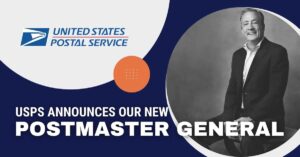How to Use Manage Server to Clean Up Mailing Files
Table of Contents
A Server Management Utility was added to Bulk Mailer® Business that cleans up mailing files that were removed from Bulk Mailer. These files are no longer accessible within Bulk Mailer, but they still exist in the Mailings folder. This can happen when a Folder on the Home screen in Bulk Mailer is deleted, but Mailing files were not deleted from inside the Folder first. Another example is if mailing files were deleted outside of Bulk Mailer from File Explorer. When deleting files in this manner, the deleted files are not being detached from the SQL Server database and this can create orphaned links which cause problems when making backups or when installing updates. The utility also cleans up the temporary mailing files that have _PROC in their names. These PROC files are not being removed after either an error occurred or the process that created them did not complete properly.
The Server Management Clean Up utility provides a way to clean up and remove all of these files. It is recommended to use the utility to improve performance and make it easier to find the mailings that are currently in use.
The utility is available from the Tools menu or from the Bulk Mailer group on the Windows Start menu. To run the Clean Up tool:
1. Make sure that all users are out of Bulk Mailer
2. Select Tools > Manage Server
3. Click OK if all users are out of Bulk Mailer
4. Select Clean Up
5. Enter a location for where to save the detached mailings (e.g. C:\My Bulk Mailer Files\Clean Up). Once the files have been moved to the Clean Up folder you can delete them.
Note: A dialog box saying that it is 100% complete will appear, but the deleting/moving of files may take a several additional minutes to complete after this message appears.